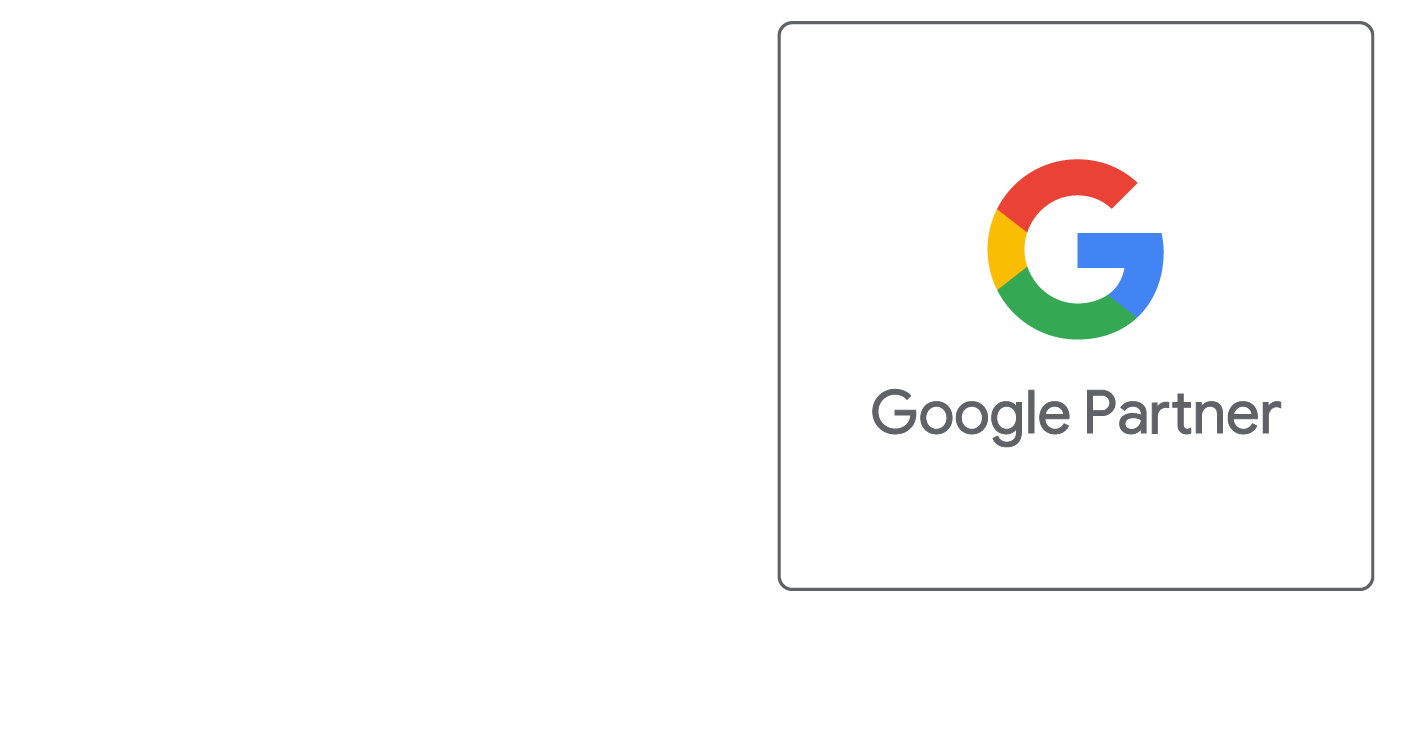Outlook Express (Mac)
Outlook Express (Macintosh) Instructions on Setting Up Email Accounts
These directions should work for most recent Microsoft Outlook Express versions, running on MacOS 8.0 and above.
- Launch Outlook Express
- Under "Tools", select "accounts"
- Click new for a new account.
- Input these settings:
- Display Name: Your name
(i.e. John Doe or ACME Sales) - Email address: YourName@yourdomain.com
- Incoming email server type: POP (not IMAP)
- Incoming mail (POP) server: pop.yourdomain.com
- Outgoing mail (SMTP) server: smtp.yourdomain.com
- Account ID: YourName@yourdomain.com
- Password: Password (case sensitive)
- Account Name: Enter what name you would like to use to identify this account.
- Display Name: Your name
- Click "Finish".
***If you are having issues sending mail, make sure that under your "Outgoing Server" settings that you have "My outgoing server (SMTP) requires authentication" and that you use the same settings as the incoming mail server.
Did this help you?
If you require additional assistance, please return to the Knowledge Base and search additional topics. If you still cannot find the help you require, please contact us or submit an online support ticket.
Request A FREE Consult Now
Follow Us
We Accept Credit, Checks, ACH & Wire


Recommended Web Technologies


Recommended Integrated Solutions