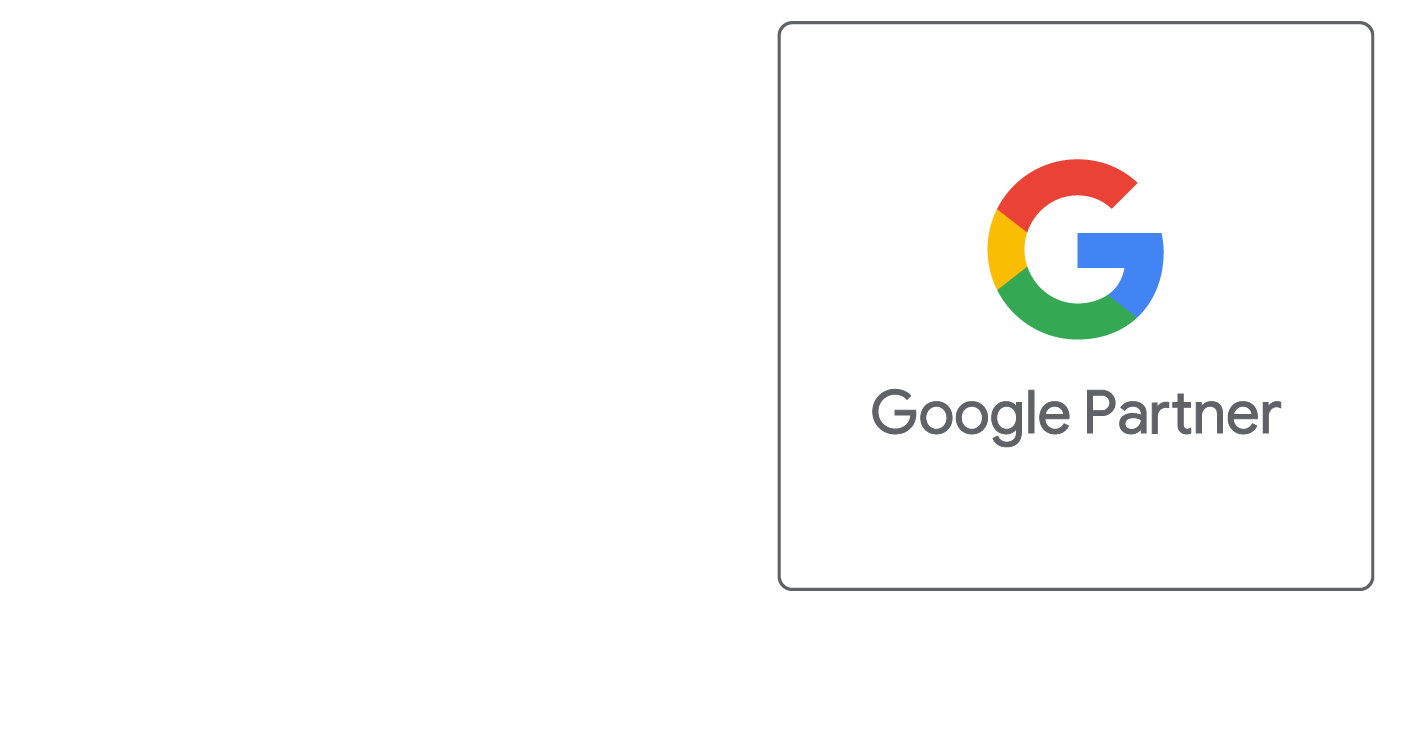Netscape (Windows)
Netscape (Windows) Instructions on Setting Up Email Accounts
These directions should work for most recent Netscape versions, running on Microsoft Windows 98 and later.
- Launch Netscape
- Under "Edit" select "Preferences"
- Under "Mail & Newsgroups" select "Identity". Input these settings:
- Your Name: Your display name
- Email address: YourName@yourdomain.com
- Under "Mail Servers" input these settings:
- Click "edit" incoming mail server (or add if none are present).
- Incoming email server type: POP (not IMAP)
- Incoming server name: pop.yourdomain.com
- User Name: YourName@yourdomain.com
- Press OK.
- Outgoing mail server: smtp.yourdomain.com
- Outgoing mail server user name: Password (case sensitive)
- Click "OK". Restart Netscape.
***If you are having issues sending mail, make sure that under your "Outgoing Server" settings that you have "My outgoing server (SMTP) requires authentication" and that you use the same settings as the incoming mail server.
Request A FREE Consult Now
Follow Us
We Accept Credit, Checks, ACH & Wire


Recommended Web Technologies


Recommended Integrated Solutions