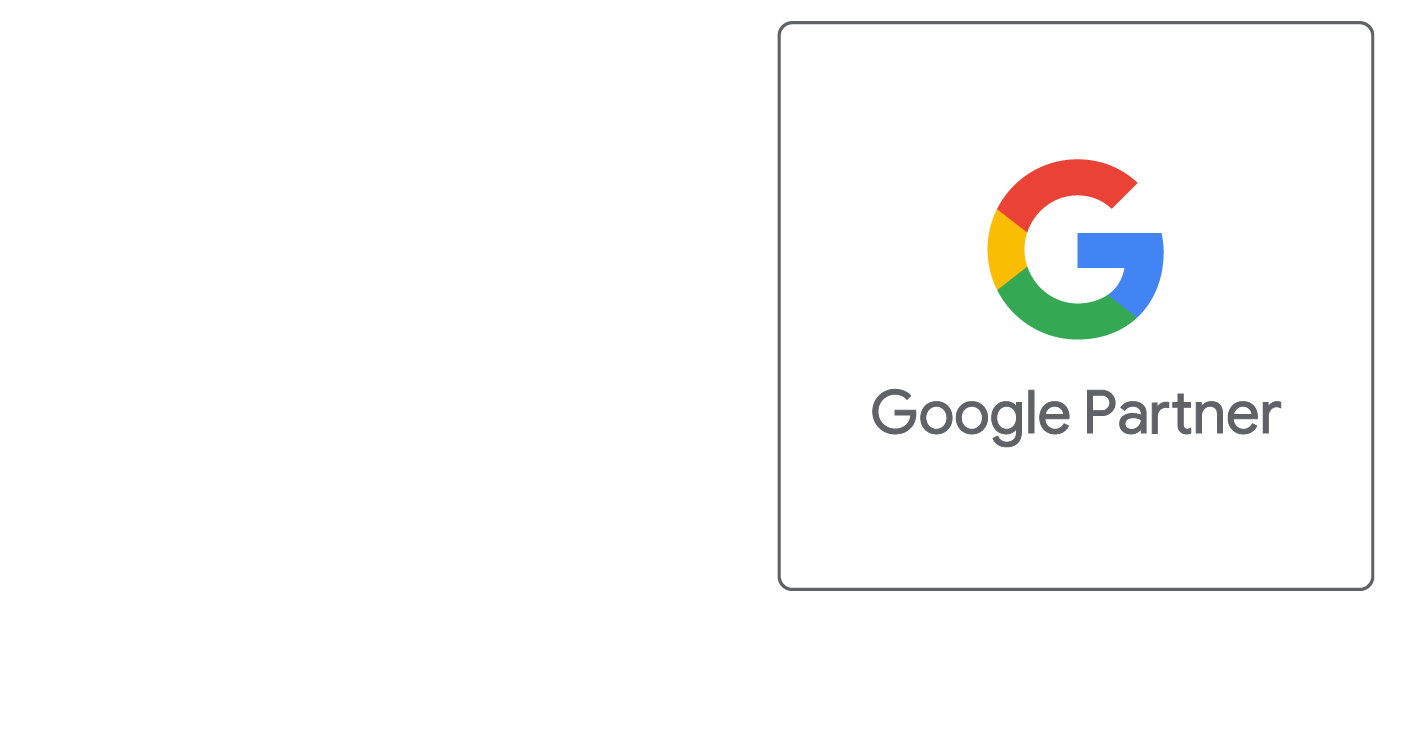Content Editor Introduction
Online Content Editor Introduction
Our Online Content Editor is designed to allow our clients using any of our Content Management Systems to easily edit the layout of the text on their website pages.
Our Online Content Editor works with the Mozilla and Firefox web browsers on both Macintosh and Windows platrforms, as well as in Internet Explorer for Windows.
Use the following steps to import, edit, and save your website pages.
- Find the code that you want to edit in your website administration area
- Select and copy this code to your clipboard (Ctrl-C)
- Open the Online Content Editor
- Use the '<>' button to switch to Text Mode
- Paste Your code into the text box (Ctrl-V)
- Use the '<>' button to switch back to Design Mode
- Make your desired changes in Design Mode
- Use the '<>' button to switch to Text Mode
- Select and copy this code to your clipboard (Ctrl-C)
- Close the HTML editor window and return to the page that you were editing
- Paste your code into the text box (Ctrl-V)
- Be sure to save your changes.
With our Online Content Editor, you can:
- Format text to be bold, italicized, or underlined and change the font face, size, style and color
- Left, center, or right-justify, and indent or un-indent paragraphs
- Make bulleted or numbered lists
- Add hyperlinks, images, and tables, and edit their properties
- Insert a horizontal line
You can use the following key combinations:
- ENTER -- Insert Paragraph
- CMD+Z -- Undoes the last command
- CMD+SHIFT+Z -- Redoes the last command
- TAB -- Tab
- SHIFT+TAB -- Untab
- CMD+B -- Set a bold style
- CMD+I -- Set a italic style
- CMD+U -- Set a underline style
- CMD+SHIFT+S -- Set a strikethrough style
- CMD+BACKSLASH -- Clean a style
- CMD+SHIFT+L -- Set left align
- CMD+SHIFT+E -- Set center align
- CMD+SHIFT+R -- Set right align
- CMD+SHIFT+J -- Set full align
- CMD+SHIFT+NUM7 -- Toggle unordered list
- CMD+SHIFT+NUM8 -- Toggle ordered list
- CMD+LEFTBRACKET -- Outdent on current paragraph
- CMD+RIGHTBRACKET -- Indent on current paragraph
- CMD+NUM0 -- Change current block's format as a paragraph(P tag)
- CMD+NUM1 -- Change current block's format as H1
- CMD+NUM2 -- Change current block's format as H2
- CMD+NUM3 -- Change current block's format as H3
- CMD+NUM4 -- Change current block's format as H4
- CMD+NUM5 -- Change current block's format as H5
- CMD+NUM6 -- Change current block's format as H6
- CMD+ENTER -- Insert horizontal rule
- CMD+K Show -- Link Dialog
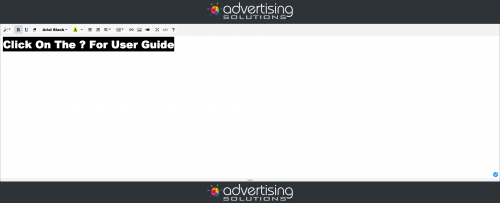
Did this help you?
If you require additional assistance, please return to the Knowledge Base and search additional topics. If you still cannot find the help you require, please contact us or submit an online support ticket.
Request A FREE Consult Now