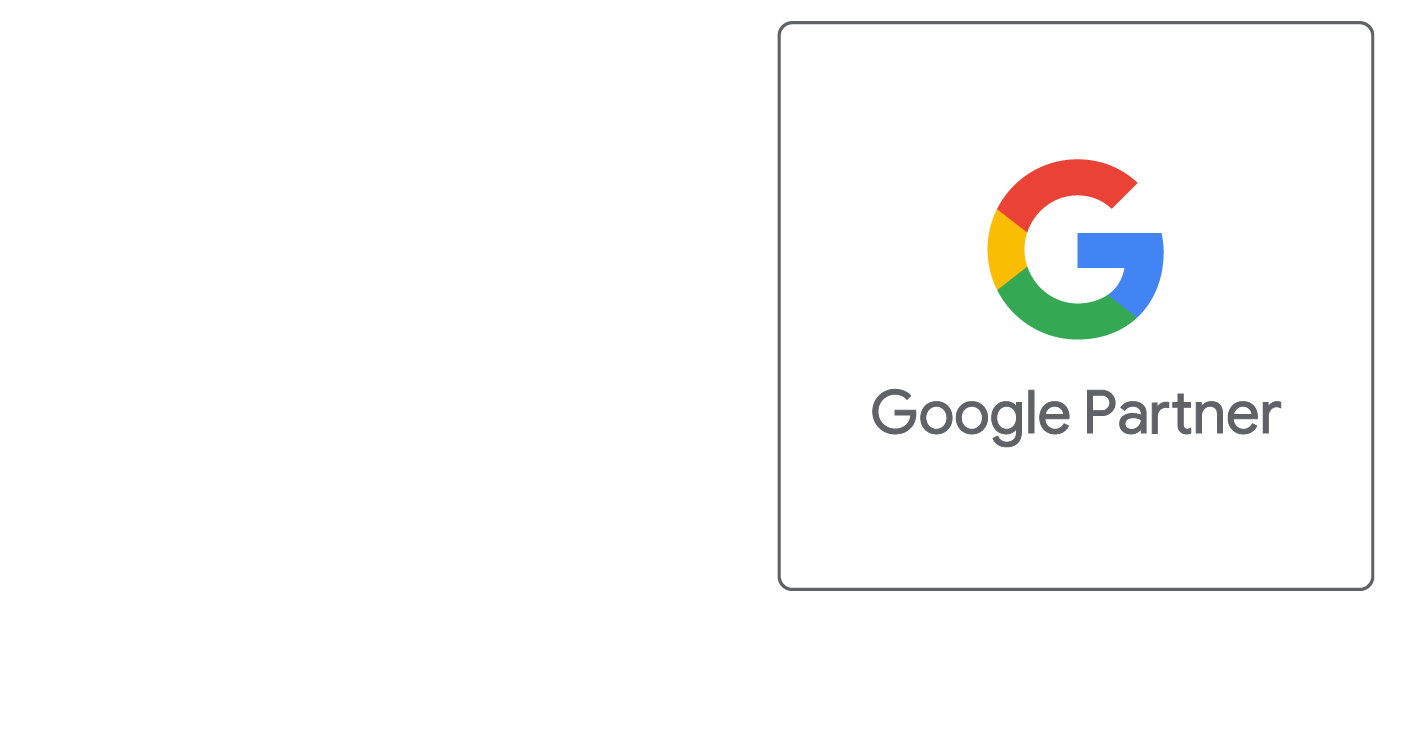Add Images
Inserting Images
To add an Image to your web page, place the cursor where you would like the image to appear and click the Insert Image button (picture frame icon) from the toolbar.
Enter the path to your image on the server as provided by the Image Manager or File Manager. For example: /images/site/image-name.jpg.
If you are using an image from another web server, enter the full URL to the image. For example: http://www.website.com/images/image.jpg.
Enter the Alternate Text that describes the content of the image; this is important for SEO. Other aspects that may also be set are:
- Image Alignment
- Border Thickness
- Horizontal & Vertical Spacing
Once done click OK, and your image will be inserted on the page. If you need to edit the image, select the image by clicking on it and click the Insert Image button on the toolbar.
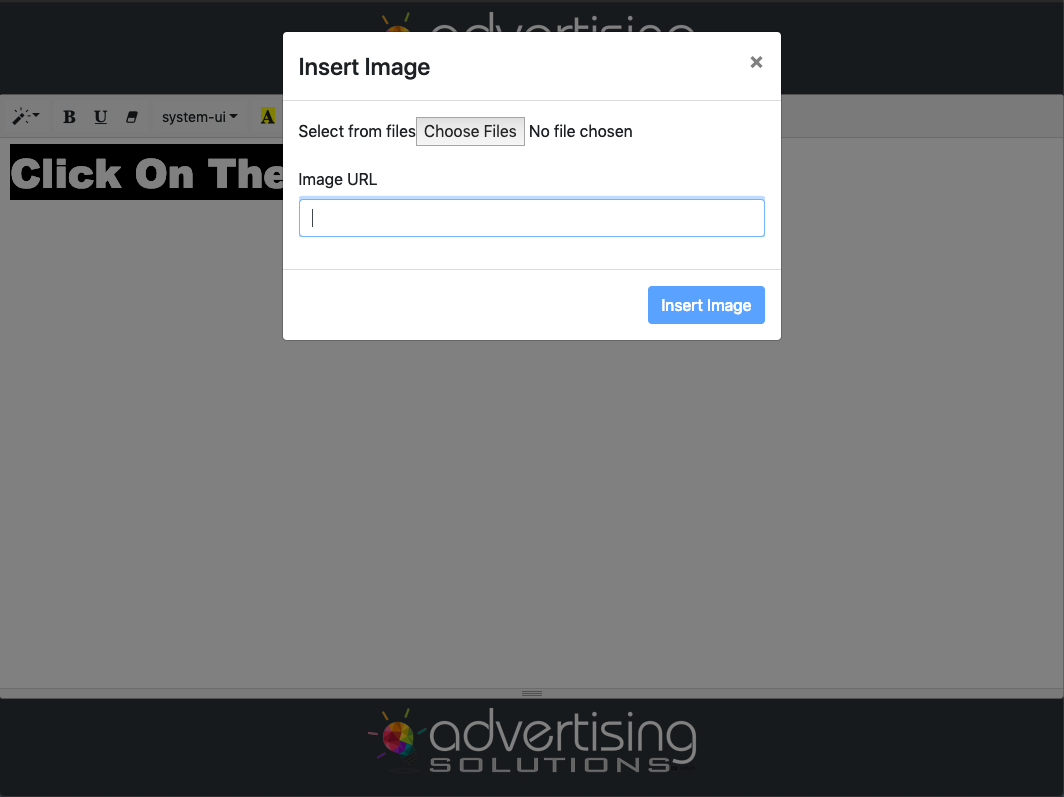
Did this help you?
If you require additional assistance, please return to the Knowledge Base and search additional topics. If you still cannot find the help you require, please contact us or submit an online support ticket.
Request A FREE Consult Now